From Novice to Expert: A Developer’s Guide to Advancing Your Career
Elevate your coding skills from beginner to senior level with our comprehensive guide. Learn the essentials, dive deep into technical details, and master adv...
Ah, the woes of trying to conjure up a solution for pesky internal traffic issues on Google Analytics 4. It’s enough to make one feel as if they need a veritable cauldron full of magic potion to get things sorted out. But fear not, dear reader, for I have stumbled upon a few incantations that might just do the trick.
Have you ever wished you had a magic wand to fix your Google Analytics problems? I know I certainly have, especially when attempting to filter out my internal traffic and things just weren’t going according to plan. It’s a tale as old as time: you follow the instructions to the letter, expecting the process to be as seamless as previous versions of GA, only to be met with disappointment when your internal traffic continues to be included. It’s enough to make one feel like they’re under a cursed hex.
I spent the better part of the day attempting to unravel the mystery, pouring over my data streams settings, double checking that I had entered the correct IP addresses, and even attempting to create everything from scratch. But no matter what I tried, it felt as if my internal traffic was being protected by some sort of impenetrable shield. I even tried a touch of magic, but alas, it was to no avail.
Just when I was ready to tear out my hair in frustration, I noticed something I had completely overlooked: the status of my data filter was listed as ‘pending.’ In other words, my filter was not yet active and my internal traffic was still being tracked. I had simply missed a crucial step. By manually activating the data filter in the Admin panel, my internal traffic was finally filtered out and I was able to get a more accurate view of my website’s performance. Hallelujah!
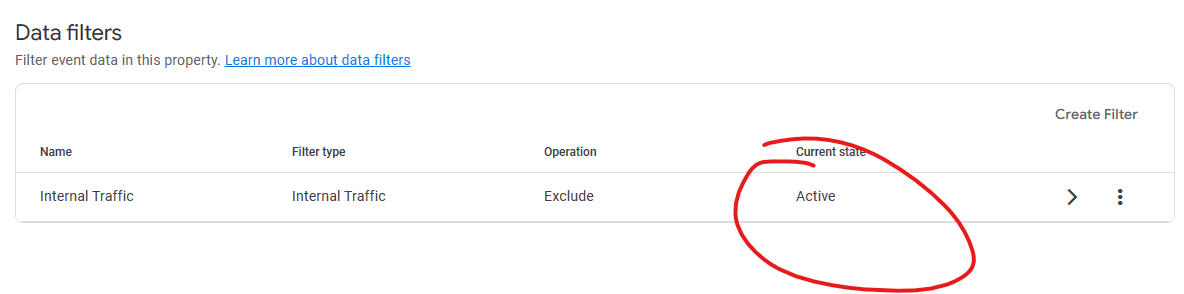
So, if you’re having trouble with internal traffic filtering on Google Analytics 4, here are a few tips to avoid the same pitfalls I encountered:
I hope these tips help you get the most out of Google Analytics 4 and avoid any unnecessary frustration. Happy analyzing!
Elevate your coding skills from beginner to senior level with our comprehensive guide. Learn the essentials, dive deep into technical details, and master adv...
Elevate your web development skills with an in-depth look at the tools that are shaping the industry. Whether you’re starting out or an experienced developer...
Unravel the complexities of XSS with a detailed exploration of its mechanisms, impact, and mitigation strategies. Designed for web developers seeking to enha...
Dive into the world of web security with our comprehensive guide on securing cookies against session hijacking. Tailored for mid to senior-level engineers, t...
Explore the critical role of HTTPS in safeguarding web applications. Dive deep into the mechanics of SSL/TLS, best practices for implementation, and the impa...
Unlock the essentials of web security with our beginner’s guide. Discover key practices to protect your web applications from threats like XSS, SQL injection...
Do you struggle with slow I/O performance when developing Dockerized projects in Windows Subsystem for Linux 2 (WSL2)? Move your project files to the Linux f...
If you’re having trouble with your internal traffic filter in Google Analytics 4, don’t worry! The solution may be as easy as manually activating the filter ...
Are you struggling to fix a slow website? This post offers practical tips and techniques for developers to diagnose and solve performance issues. By analyzin...
Without psychological safety, software development teams can turn into a toxic dumpster fire. It’s like trying to build a house with a bunch of contractors w...
Should I learn a new programming language? Hmm, let’s see… job opportunities, personal growth, staying relevant, avoiding boredom. All valid reasons. Or you ...
/etc/hosts file
The /etc/hosts file is like a secret club that only your computer can join to find websites. Just don’t tell anyone about the weird rules or it might get kic...
Mentor junior team members by providing feedback, guidance, and opportunities for learning. Encourage a culture of inquiry and be patient and understanding. ...